SESSION 6 ::: OCR A Level Media Studies Conference ::: Thursday 16 March 2006
Final Cut Express ::: Motion Paths
Two key of uses of Motion Paths in Final Cut Express are adding movement to titles and camerawork.
Final Cut Express ::: Motion Paths and Titles
1. In the Timeline, select the title.
Position the playhead on the first frame of the clip.
2. Make the Canvas window active, then choose 25% from the Zoom pop-up menu and Image + Wireframe from the View pop-up menu.

3. To add the first keyframe, click the Add Motion Keyframe button in the Canvas window.

The Wireframe in the Canvas window turns green indicating a Keyframe.

4. In the Canvas, drag the wireframe’s centre handle to the left until the right side of the wire frame aligns with the left edge of the black background.
Your title is now positioned just off screen, at the left.

5. In the Timeline, position the playhead on the last frame of the title.
In the Canvas, click inside the wireframe and drag it to the centre.
As you drag, the motion path appears across the centre of the screen.

6.Render the motion:
Choose Sequence > Render Selection > Both [apple/command - r].
To make adjustments to the motion path:
Click the motion path and drag in the direction you want it to go.
To reset / delete a motion path:
In Motion tab of the Viewer window, Click the reset button.

Final Cut Express ::: Motion Paths and Camera Movement
TO CREATE A SLOW ZOOM-IN:
1. Add Keyframes at the start and finish of the video clip.
2. In the Timeline, position the playhead on the end Keyframe.
In the Canvas, click on one of the outside handles of the wireframe and drag out to the final close-up.
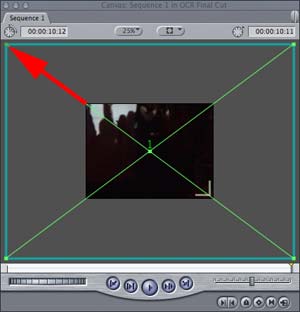
3.Render the motion:
Choose Sequence > Render Selection > Both [apple/command - r].