SESSION 5 ::: OCR A Level Media Studies Conference ::: Thursday 16 March 2006
Final Cut Express ::: Lip Synching
Here's a quick demonstration of how to lip synch using Final Cut Express.
Below is the original footage of ‘You Wanna What’ I will use to synch to the original CD track.
FINAL CUT EXPRESS
1. Linked Selection Control
In the Button Bar click the ‘Linked Selection Control’ button to keep the video and audio of a clip linked in the Timeline.
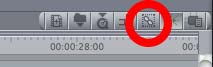
2. Place ‘You Wanna What’ Audio Clip (CD TRACK) on the Timeline
Click the AIFF audio file in the project window to select the CD track.
Then DRAG + DROP onto the audio track of the Timeline [A1/A2].
3. View Waveform
Click the triangle next to the Track Height display to open the Track Layout pop-up menu.

Then select Show Audio Waveforms to display of waveforms in the Timeline.
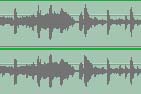
4. Add Marker
In the Timeline find a key point in the ‘You Wanna What CD TRACK’ that can be recognized visually.
{“.... some guys.... OHHH.....”}
Place the Playhead in the Timeline at this point.

Select the ‘You Wanna What CD TRACK’ clip in the track and in the Canvas window, click the Add Marker button. [ or press ‘M’ ]
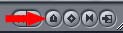
Two pink markers will appear on the audio clip.

5. Place video clip on the V2 track in the Timeline
Click the video clip to select the clip.
Then DRAG + DROP onto the V2 track of the Timeline.
6. Switching Tracks On and Off
In the Timeline click the A1 and A2 Speaker icons to turn off the ‘You Wanna What CD TRACK’.

7. Find the “Ohhh” Point and Add Marker
In the Timeline play the video clip to find the same key point as marked in on the ‘You Wanna What CD TRACK’. {“....some guys.... OHHH.....”}
Place the Playhead in the Timeline at this point.
Select the clip in the track and in the Canvas window,
click the Add Marker button. [ or press ‘M’ ]
8. Audio Synching
Move the two video source audio tracks until markers are aligned on the Timeline.
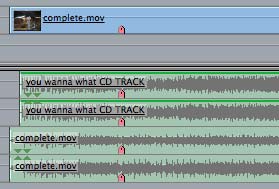
Click the A1 and A2 speaker icons in the Timeline to turn on the
‘You Wanna What CD TRACK’.
Then click the A3 and A4 speaker icons to turn off the source audio of the video clip.
Play the sequence to check the lip-synch.
Zoom into the Timeline and adjust if needed.
Here's the finished student video: